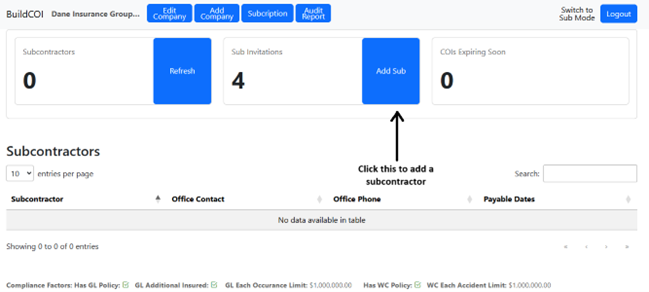Step 1: Create an account. Click the Sign in / Enroll button on the main landing page.
Step 2: To being tracking subcontractor insurance click the “Add Sub” button in blue on the middle of the page.
Step 3: After clicking the Add Sub button this will bring up a prompt like below to enter the Subcontractor Entity Name and Subcontractor Owner Email. Please be sure to add the legal name of the subcontractor as it shows on the W9 on file.
Step 4: The subcontractor will receive an email like the one below asking them to input their company information to begin onboarding.
Step 5: Your subcontractor will fill out the information requested which will take 2-3 minutes to complete. A sample of what they are required to fill out is below.
Step 6: Upon your subcontractors completion the information COI requests will be sent out directly to their insurance agents. The portal will review those and either accept the coverage or sent the agent and subcontractor an email back requesting a revision.
After a subcontractor has completed their onboarding you can also drag and drop COI’s manually into the portal. To do this click their name from the dashboard as seen below.
While in the portal you can drag and drop a COI manually as seen below.
For Work Comp Exemptions you may drag and drop the file. BE SURE TO LOOK AT THE VALID DATES OF THE WORK COMP EXEMPTION AND INPUT THEM EXACTLY AS SEEN ON THE EXEMPTION INTO THE PORTAL.